Error codes and how to troubleshoot data-related issues
The Data is still downloading
If Conduit indicates that data is missing, ensure that the data has been downloaded. You can check this in the popup at the bottom right corner, where the progress of your data downloading is displayed.
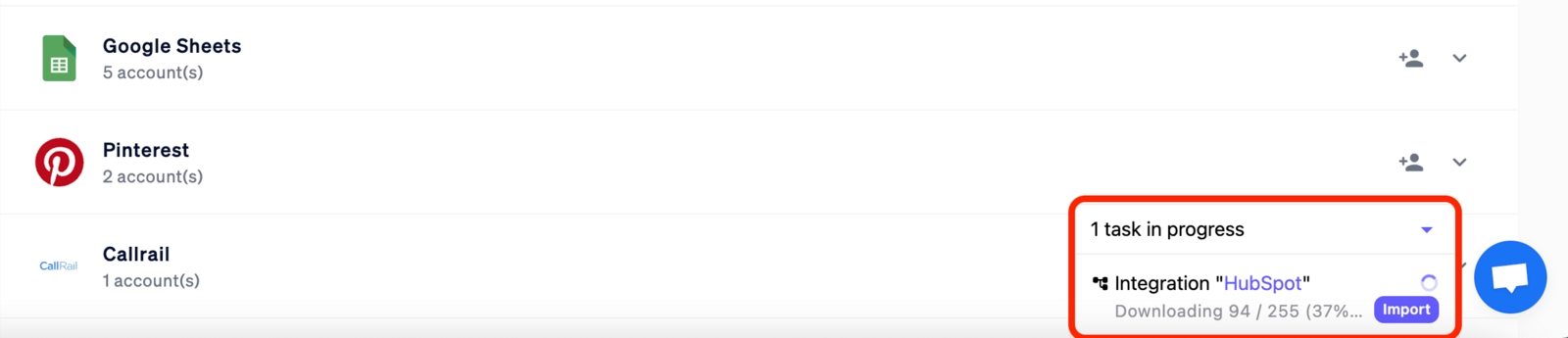
No Data was found / No Data in the Data Source
This message indicates, that Conduit attempted to download the data, but the integration failed to send any. We recommend checking if the correct account was connected and the correct data scheme was selected during the connection

The wrong data schema is selected
Conduit supports various data schemas provided by the integrations, so the data you're looking for may reside in a different data schema. Be sure, that you selected the correct schema during the connection initial setup
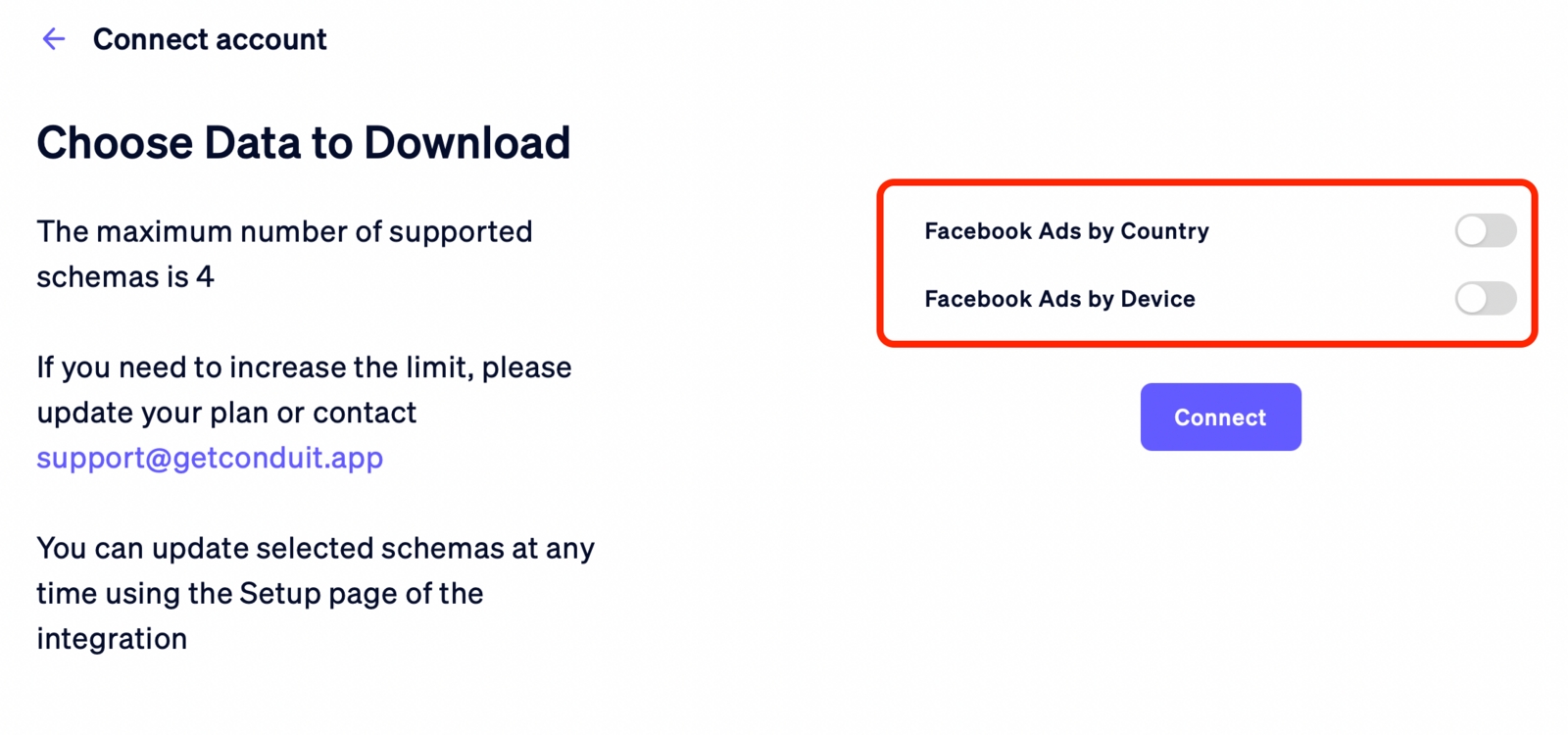
Data updates have stopped
If you've noticed that new data has stopped coming in after some time, it's essential to check the connection status. There might have been an authentication error, and updating the connection is necessary. In such a case, open the list of connections, find the relevant account, and click on the ‘Set Up’ button.
I’m still unable to see my data
Our support team is ready to guide you through troubleshooting steps and ensure your data emerges from the shadows. Don't hesitate – to reach out to our support for personalized assistance via [email protected] or a web widget chat. We're dedicated to resolving the mystery and restoring clarity to your Conduit experience
Last updated